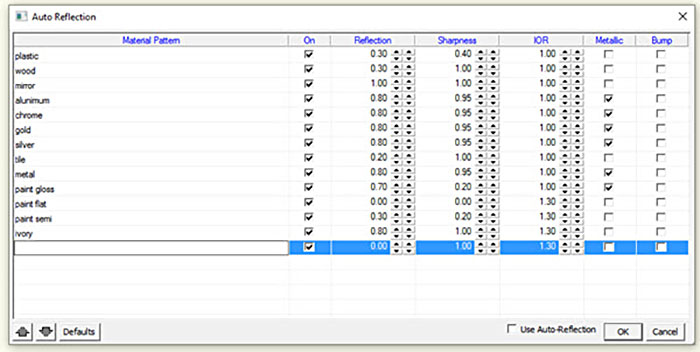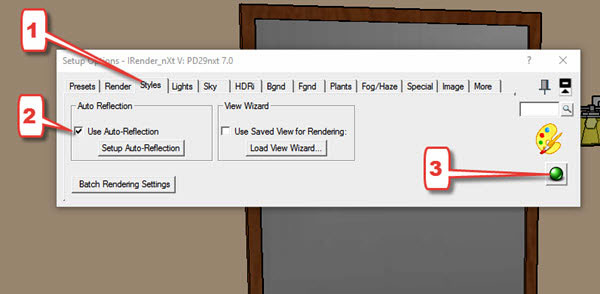Rendering Tip – Auto Reflection
May 16, 2016
IRender nXt Plugin for SketchUp
Use Auto Reflection for Materials
There are quite a few very useful features in IRender nXt with advantages that aren’t necessarily obvious. One such feature is “Auto-Reflection”. Auto-Reflection uses material name pattern matching to preset reflection intensity and sharpness. Many of the materials in the SketchUp library are included in the standard list. This option uses preset reflection values for materials. Just turn on Auto Reflections and render your model.
SketchUp Material Assignments
Below is a simple model with SketchUp materials.
First Rendering
When rendered, the materials from the SketchUp library do not have reflection values set.
Turn Auto Reflection ON
- Click Styles on the IRender nXt Setup Options dialog
- Check Use Auto Reflections
- Start a rendering
Auto Reflection uses the material name to set reflection values. Just turn Auto Reflection on and render!
Thanks for reading!
Russell Houlden
If you would like to discover more about using the IRender nXt plugin for SketchUp visit their homepage here.