Setting up IES Lights in V-Ray for SketchUp

In this mini-tutorial, Onel Pabico shows you how to set up your IES lights in V-Ray for SketchUp, includes some simple tips for adjusting the amount of light generated from your lights by changing the Unit type.
1. Initial view with the Units set to Meters.
2. Place your IES light in position. Right click on it to edit its parameters.
3. Settings 1.
4. Settings 2.
5. Settings 3
6. Settings 4.
7. Color correction.
Final rendered image.
TIP: changing the Units can drastically change the lighting strength.
TIP: if your not familiar with Power settings try changing Units.
Color corrected example in millimeters and IES Power set at 200.0
Example again in millimeters but IES Power set at 20.0
Color corrected render.
Hope you found this mini tutorial and tips useful in your use of IES lighting in V-Ray for SketchUp.
Thanks for reading
Onel
Comments
One Response to “Setting up IES Lights in V-Ray for SketchUp”
Got something to say?

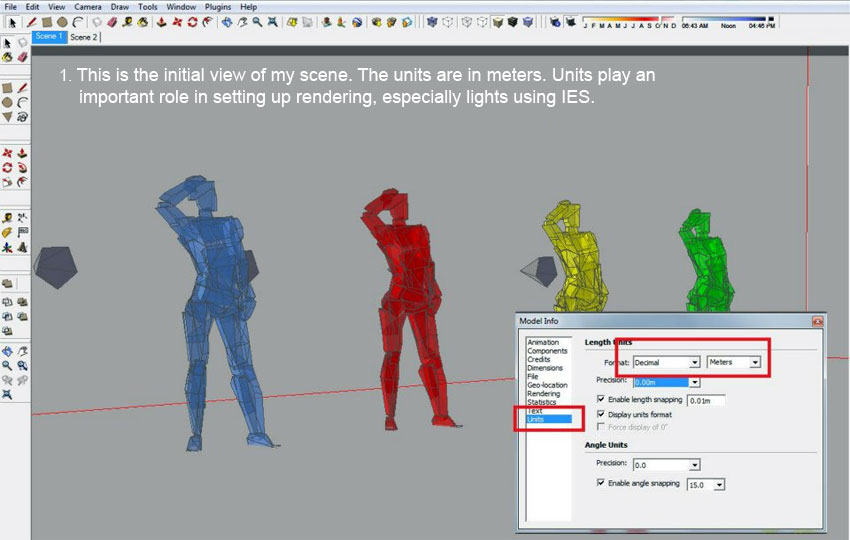
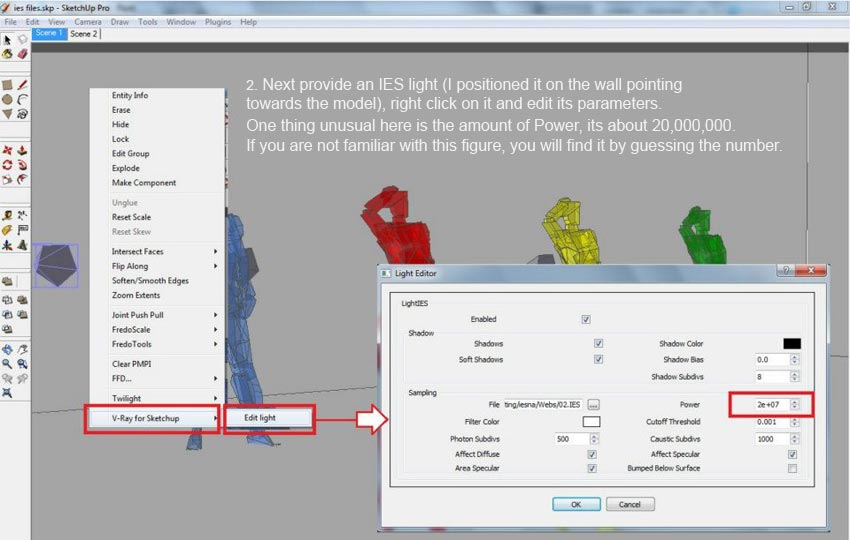
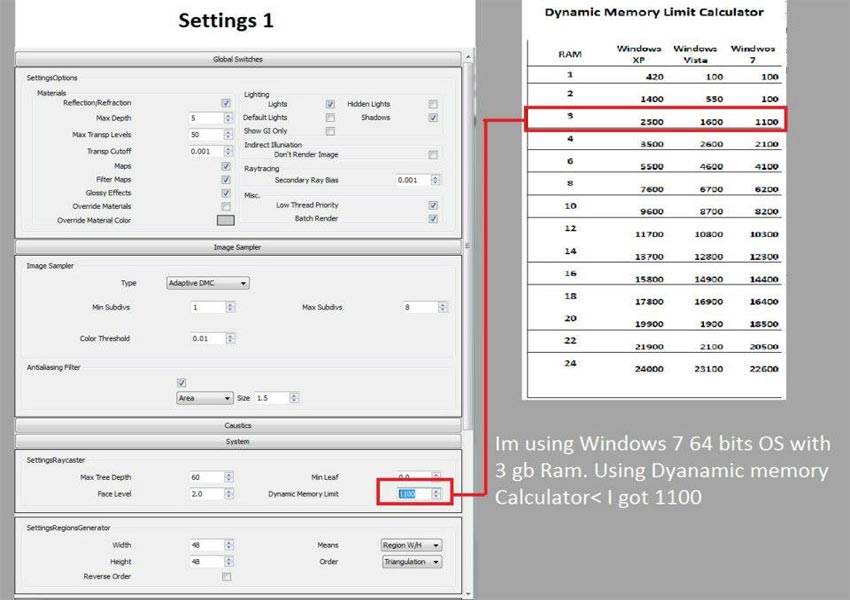
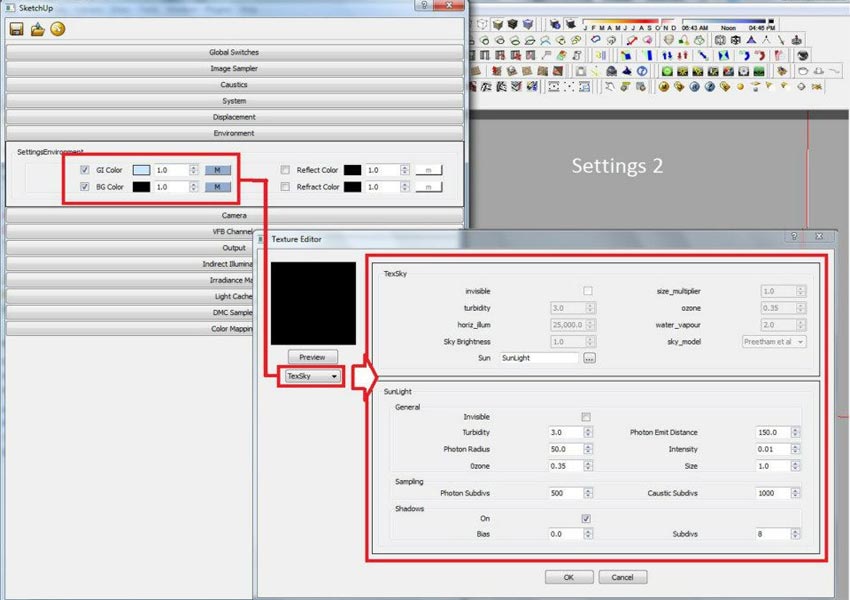

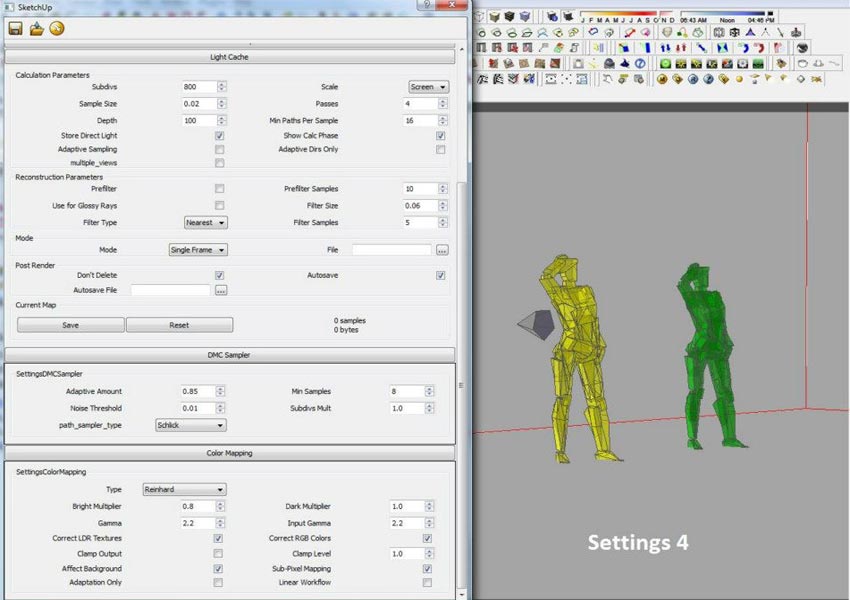
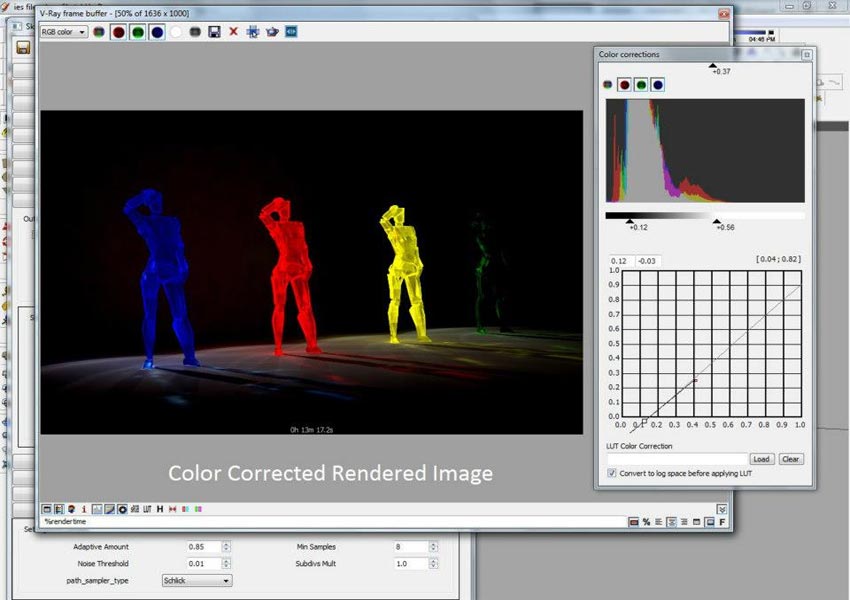


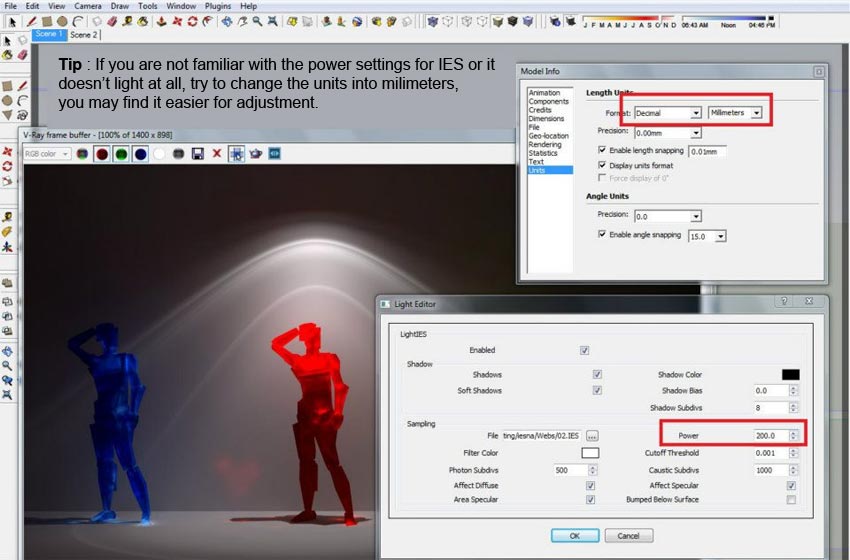
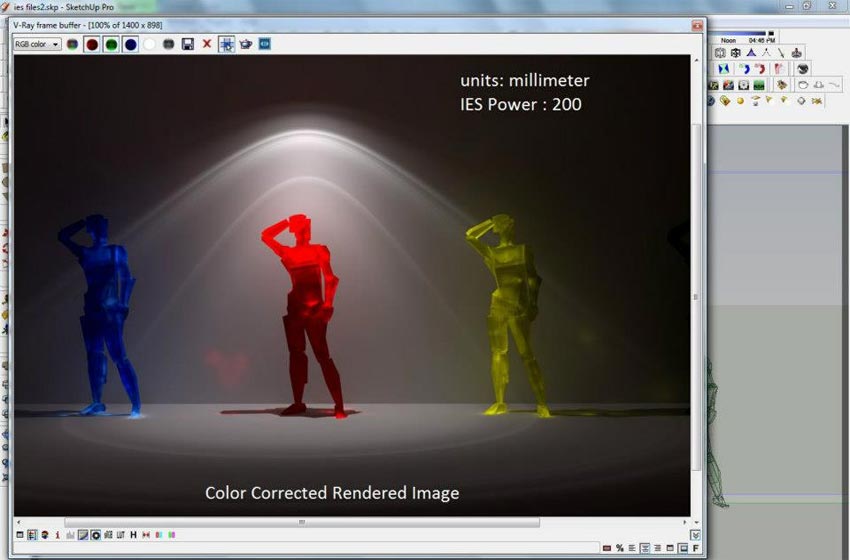









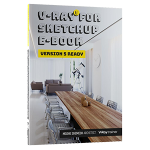
THANKS SO MUCH. GOD BLESS YOU ALWAYS